ZenBLOG FAQ:
Here is an example how to set up a project and run it in ZennoPoster:
Q: What does  sign mean?
sign mean?
A: Fields marked with this sign are spinned before their content is used in templates.
Q: E-mail check button doesn't work for me, what's wrong?
A: First make sure that structure of field is kept in correct format:emailaddress@example.com;emaillogin;emailpassword;pop3serwer;port. Second, addresses that use port 995 will not pass email check but will still work with custom blogs and posters templates, but not with multi step (web 2.0) templates. In order to force web 2.0 templates to work with 995 port emails you can use stunnel software(it allows to emulate pop3 connection with ssl enabled email accounts, more info at http://www.stunnel.org). From our experience best email addresses are yahoo.co.uk and emails on private hostsings.
Q: What is %LINK% and how to use it?
A: Whenever you put %LINK% symbol either in Main data tab in edit project window in ZENBlog app (URLS to your websites section) or in WEB 2.0/Bookmarks tab (Bio/About me section) our templates will search for custom link and replace %LINK% with it. Each link in the file must be in new line – custom links can be added in ZENBlog window under %LINK% button for every project. It doesn’t matter if you put http:// or without it in front of each line. In case when template doesn’t find “custom_links.txt” file, it will replace %LINK% with random blog address created for this project. All posters also use %LINK% (in post content). Wherever you see a field with  sign you can use %LINK% formula.
sign you can use %LINK% formula.
You can insert your addresses under this button:
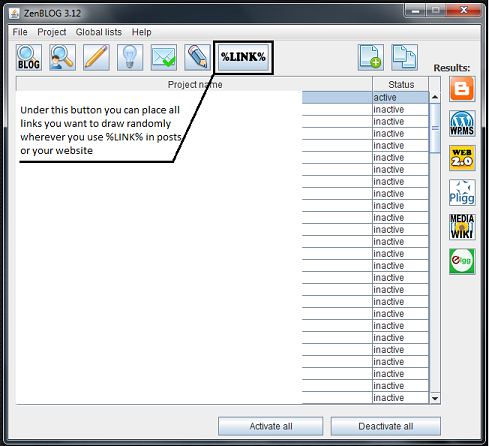
Here is an example how custom_links file looks:
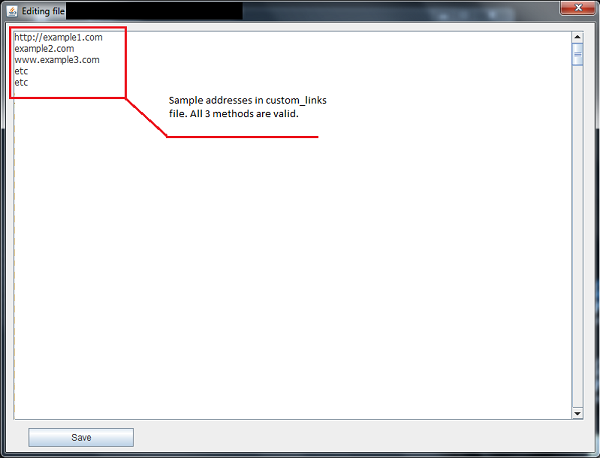
You can use %LINK% here:
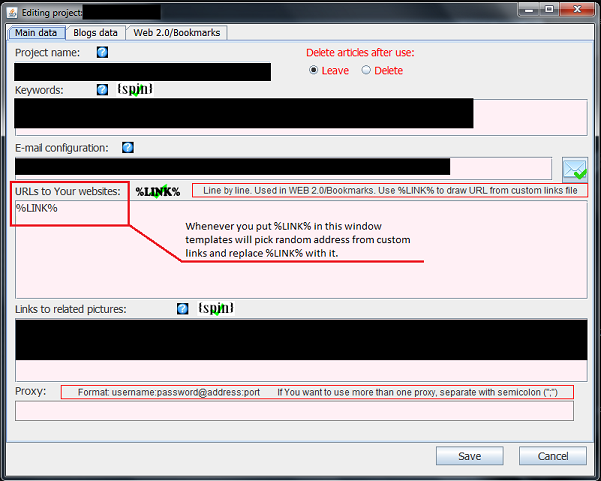
You can use %LINK% here:
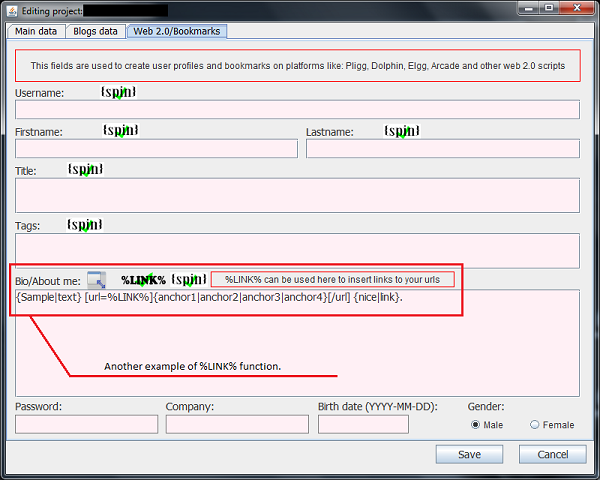
You can use %LINK% here:
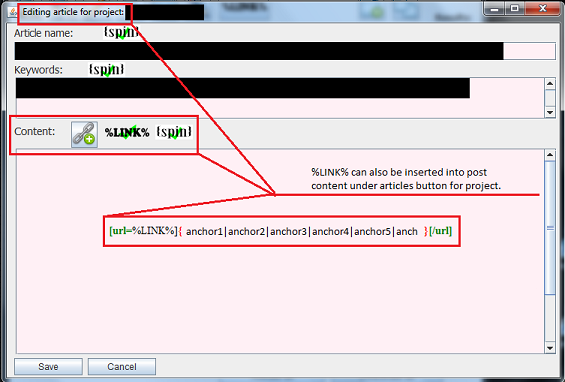
Q: I'm having problems with Stunnel configuration, what to do?
A: Here is step by step configuration of stunnel application!
After opening stunnel program, click on configuration -> edit stunnel.conf.
Under line
; Example SSL client mode services
paste:
[gmail-pop3] client = yes accept = 127.0.0.1:110 connect = pop.gmail.com:995 [hotmail-pop3] client = yes accept = 127.0.0.1:110 connect = pop3.live.com:995
Then click on Configuration -> Reload stunnel conf.
After this, in email configuration in ZenBLOG you will have to put
127.0.0.1
instead of server and
110
instesd of port. This solution is good for all e-mail addresses that use SSL.
Q: What "Project does not contain default settings" mean?
A: You double-clicked on project. It opens input settings window for project if it is set for project. Input settings are not used for ZenBlog templates.re trying to run project, just add tasks to it.
